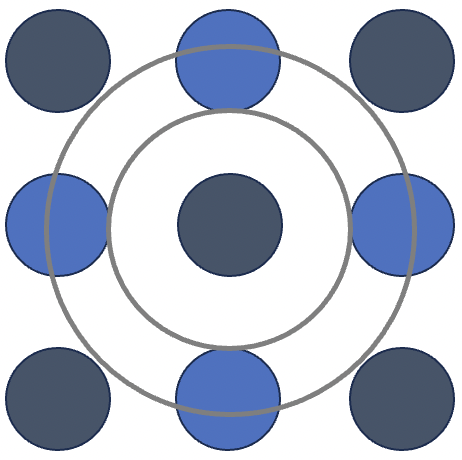You have received your board and now need to play around with it. Here are the items you need before you proceed:
- USB power supply rated at 2A
- USB Type A M-M cable
- SD card with Linux distro (Wheeze/Jessie/Ubuntu) installed
- A Raspberry Pi computer (Pi 1/2/3/Zero)
Here are the steps you need to follow:
Step 1: Mounting the board on Raspberry Pi
Being backward compatible, the board mates with first 26 pins of GPIO while for audio interface, a M-M USB type A cable is used to connect IRIS2000 USB port to one of USB ports on Raspberry Pi as shown below.

Step 2: Setting up Linux environment
Power on the board and let it boot to completion. I’m assuming the Pi is connected to your local network using Ethernet port or WiFi. Once you discover IP address of the device, you can connect to it using SSH. Alternatively, you can connect a display and keyboard to the Pi. Following libraries are required to run demo firmware:
- libasound2-dev
- wiringPi
Once these libraries are installed, you can run demo firmware but before you do that, check mapping of USB audio device using aplay -l:

This will list all ALSA compatible devices including IRIS2000 USB audio device. If you don’t see the device in the list, verify that USB codec has indeed been enumerated by lsusb command in bash as shown below.

The entry with PCM2900C is the entry you are looking for. If you don’t see such an entry, make sure USB cable is connected correctly, is not faulty and that you are using a high quality USB power supply as USB devices are not detected if power supply is noisy.
Step 3: Configuring firmware
We need to configure the firmware before running the firmware. Simply edit the configuration file named cpe.conf in any editor and follow the comments to configure the firmware to your requirements.
Step 4: Running firmware
We are now ready to run the firmware. The firmware file name is cpe and should be run with sudo. The firmware assumes that configuration file named cpe.conf resides in the same folder the firmware is being executed from.

All is well if the firmware runs successfully all the way to a command shell. Depending upon your configurations (standalone analog-to-VoIP call router or integrated with Asterisk), you can go ahead and test out analog-VoIP call bridging.
That’s all for now. A separate post discusses IRIS20000 integration with Asterisk.